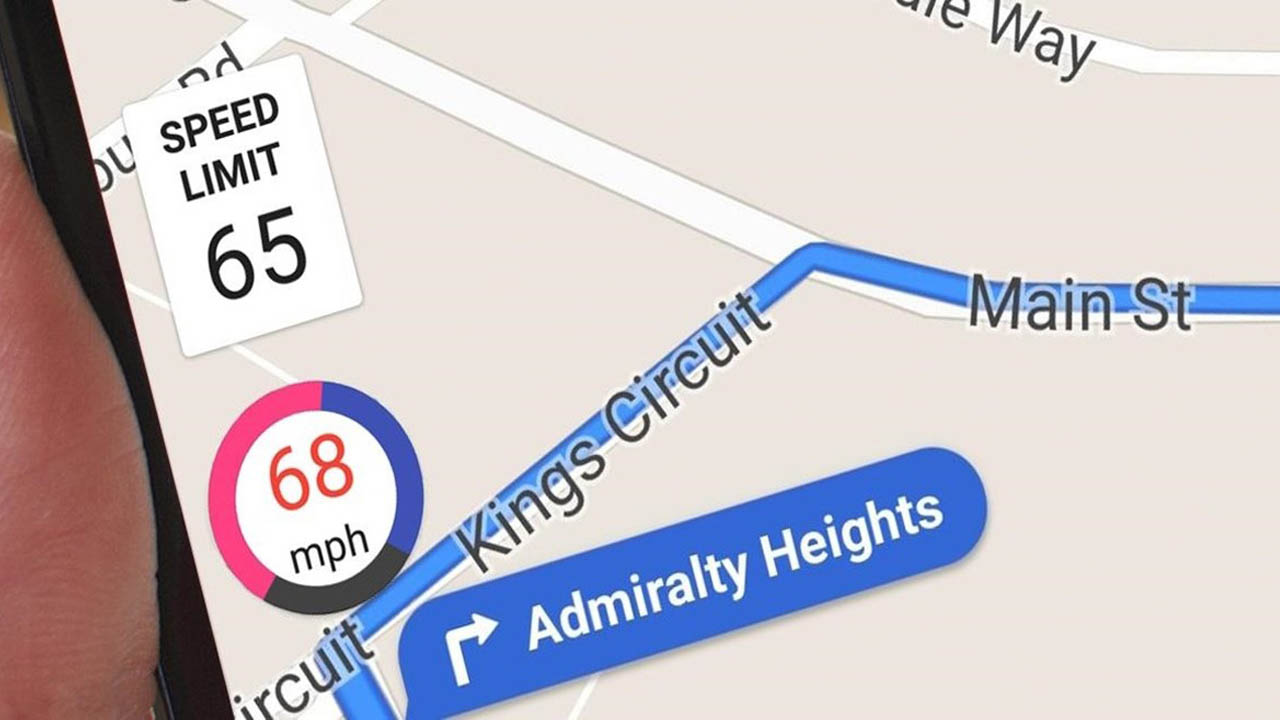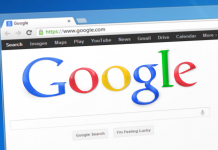How to activate the speedometer in Google Maps
Google’s GPS application finally has a real speedometer. Disabled by default, here’s what you need to do to take advantage of it now.
Google Maps finally includes an official speedometer. Until now, this absurd absence could only be filled by using third-party solutions. This is now a thing of the past, as Google is deploying the speedometer on the Maps mobile app.
American users of the application (Android only), reported in recent days the appearance of the feature, disabled by default, in the application settings.
The deployment of the speedometer in Google Maps seems to be faster than usual since the option is starting to appear, in droplets, in our latitudes. Here’s how to activate it.
Launch Google Maps on your Android smartphone, open the application’s main menu and go to Settings.
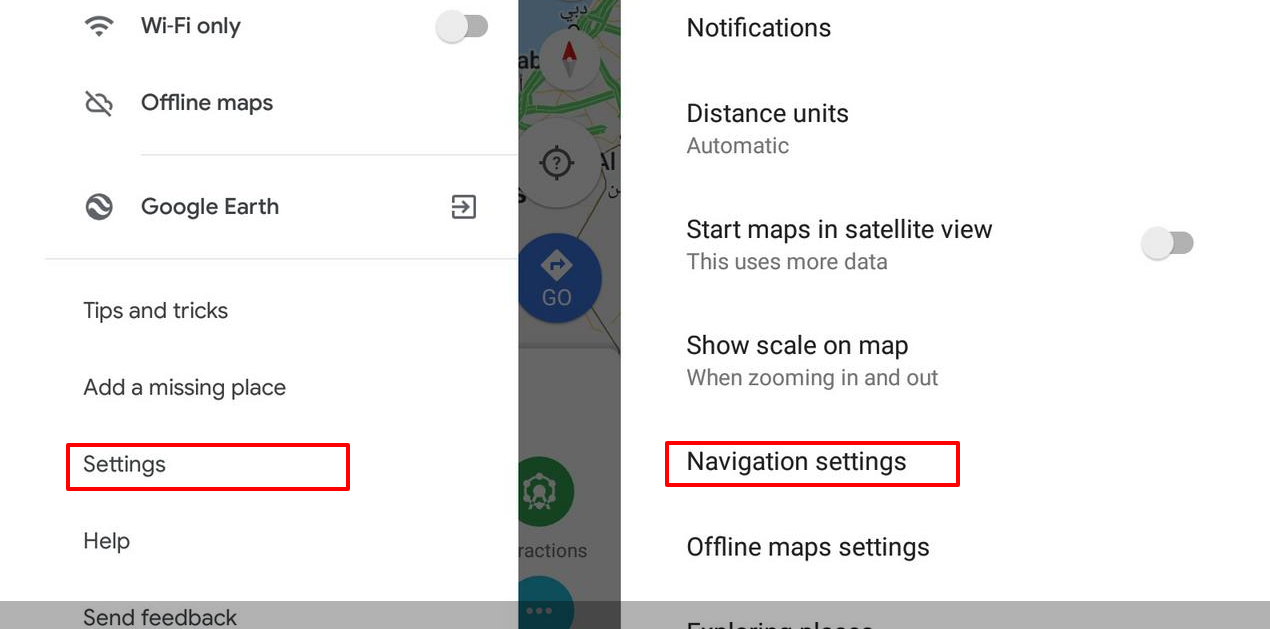
Then enter the Navigation Settings menu, scroll to Driving Directions Options, and activate the Speedometer.
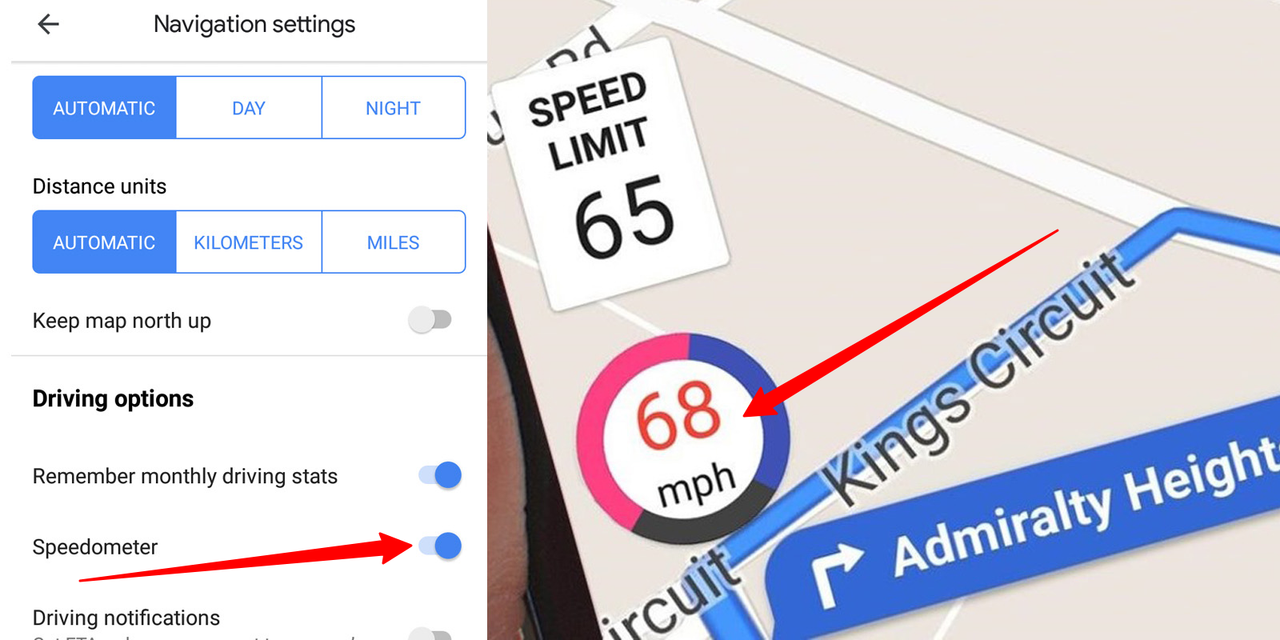
Then simply search for a route and start navigating to see the speedometer at the bottom left of the map.