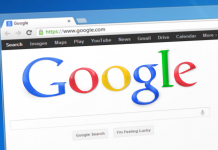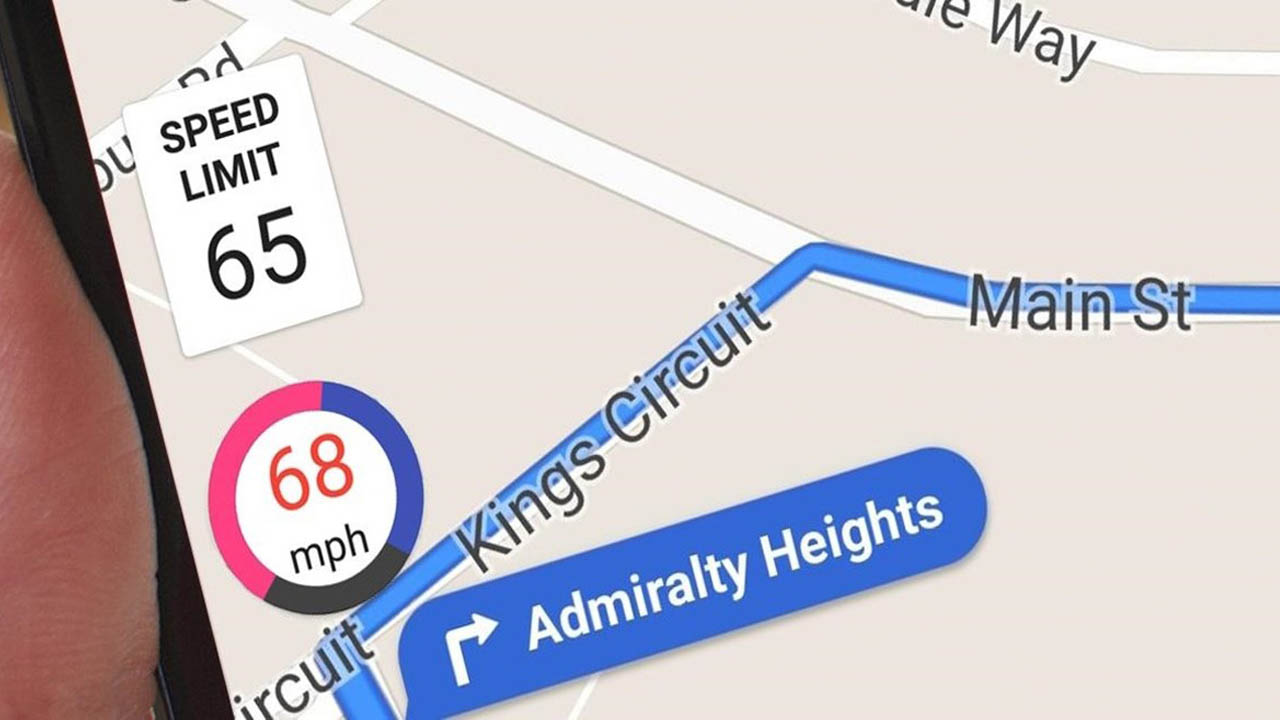How to find out if someone is stealing my wifi
Nowadays we all like to have a stable and fast Internet connection at home. These days, operators offer fiber connections with bandwidths greater than what we need.
If we have a quality line, why sometimes we might be noticing slowness or instability in the connection?
To this question, there can only be a few answers.
Either there is a technical problem with the landline network, or have a problem with your router or the device you connect to, or some smart guy is using your Internet connection for his benefit.
Once the first possibility is ruled out, what we are going to be interested in knowing is if somebody has punctured our line and is benefiting from it at zero cost.
In today’s post, we will show you how to know if someone is stealing your wifi and some tips to prevent this from happening to you.
is someone connecting to my wifi?
Knowing if someone is using your wifi is not complicated. There are several ways to find out if someone is connected to your wifi.
If we don’t have any technical knowledge, the quickest thing is to disconnect all your devices that use the wifi and check your router if the light corresponding to the wifi keeps blinking. If so, there is an activity, and therefore someone is benefiting from your wifi.
If you have a minimum of technical knowledge, you can do so by entering the administration of your router.
You will be able to see at any moment which devices are connected and, besides, you will be able to restrict the access to your wifi network to specific devices only.
But not everyone knows how to manage a router, and so there are apps for Android and iOS that allow you to see who is connected easily. These apps are easy to use and perform a scan to detect connected devices.
One of the best known applications for this purpose and that has version for Android and iOS is Fing, with it is possible to scan all devices that are connected to your network. But it is not the only app, for Android we can also find NetScan or NetWork Discovery and for iOS iNet or IP NetWork Scanner.
If we want to use your PC to analyze the use of your network, we may also pull the following applications that will be very useful: Angry IP Scanner, Monitoring Tool or Microsoft Network monitor.
Steps you can take to secure your wifi
If you follow a few tips, you can ensure the security of your home wifi network and keep it safe from “neighbors” intruders. These are the main steps to take.
1. Change the router administration password
You must change the administrator password of your router because the password that comes from the factory is public and anyone could enter your router with that password.
You must use the administrator user to be able to configure your router for the following recommendations that I will show you next.
2. Uses WPA2-PSK type authentication and TKI+AES encryption
Several authentications and encryption options are available. Always use WPA2-PSK because it is the one that offers higher levels of security and the greater difficulty of decryption.
You should never use WEP or WAP authentication as they are easily exploited and could compromise the security of your network.
3. Change the default Wifi key
When our operator gives us the router, it comes with an initial configuration. Although each time they are offered with secure factory passwords, it’ s advisable not to leave the same one and to put your personalized password with as much complexity as possible, including upper and lower case letters, numbers and symbols.
4. Change the name or SSID of your Wifi network, you can even hide it.
In the same way that the operator gives a default password, it also provides us with a default network name. Change that name to any other and thus disassociate the name and password that comes from the router manufacturer.
As a more extreme solution, you can hide the name of your SSID. It will force you to when you want to connect a new device, manually configure the name of the SSID in it.
5. Do not use the WPS option of the router
WPS option is a feature provided by routers for devices to link to the network via a PIN so that devices configured automatically.
If you have factory- configured router and the WPS option active, there is a risk that someone could emulate a WPS connection to connect, so it is best to disable this option.
6. Keep the router firmware up to date
All devices may have security holes that manufacturers mitigate with updates.
The firmware is the software that comes loaded internally in the router for the operation of this.
It is possible that the router that comes from the factory is not the latest version of the manufacturer’s firmware. Check periodically for possible firmware updates and apply them as they will surely solve the performance and security problems of the router.
7. Use the MAC filtering of your router and limit the IP address.
The MAC is like your National Identity Card (ID CARD), it identifies each device uniquely. The router can be configured so that it only allows access to those devices that we want through the MAC of these.
If you try to connect to your network a device that has a MAC that is not on the list, it will not be able to connect.
You can also limit the range of IP addresses you assign to the router so that you can limit the maximum number of devices to be connected.
8. Disable the remote administration of the router
It is possible that we have a router configured to have a remote administration of it. For security reasons, it is recommended that this option must be disabled, and we can only manage our router from within our local network.
9. If you are not using the Wifi, turn it off.
Common sense says if you don’t use something, turn it off. This obviously applies in the same way to your WiFi. If it is turned off, the risk of attacks is zero, so if you don’t use it, turn it off.
I guess now you’ll be curious to know if someone is using your wifi without your consent. If so, you know what you have to do to get rid of that unwanted connection.
If it has ever happened to you, we would be interested to know what you have done to protect yourself from wifi thieves. Can you tell us? in the comment section