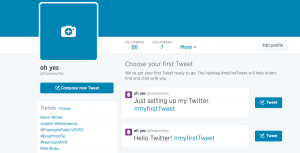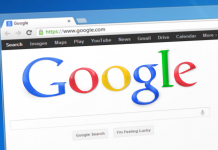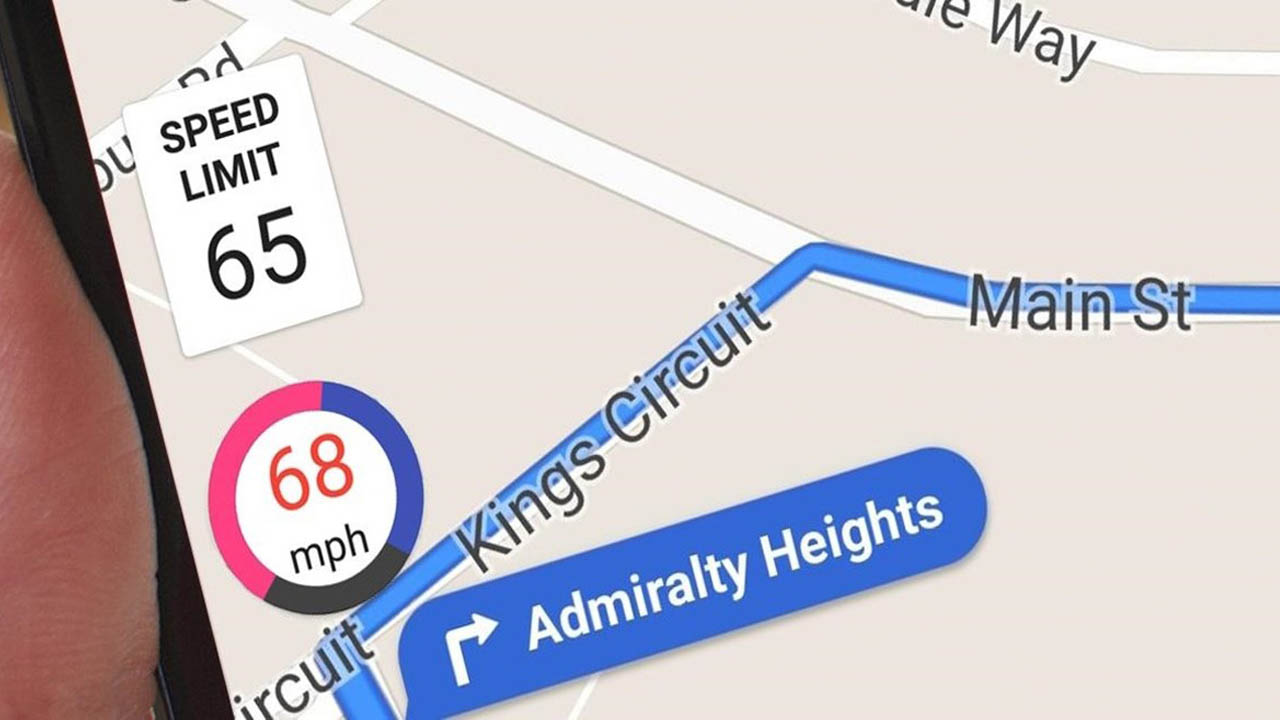How to identify and check which applications are using your Twitter account step by step
Sometimes you allowed some apps and website to access your Twitter account, its recommended to remove apps connection you are not using.
If you’ve forgotten which programs they are or you no longer using, it’s possible to list them or even clean them up on the social network.
Here’s the procedure:
Using Browser on Desktop PC
Log in to Twitter, on the left side there are three dots in a circle icon under your account icon click and select Settings and Privacy from the pop-up list.
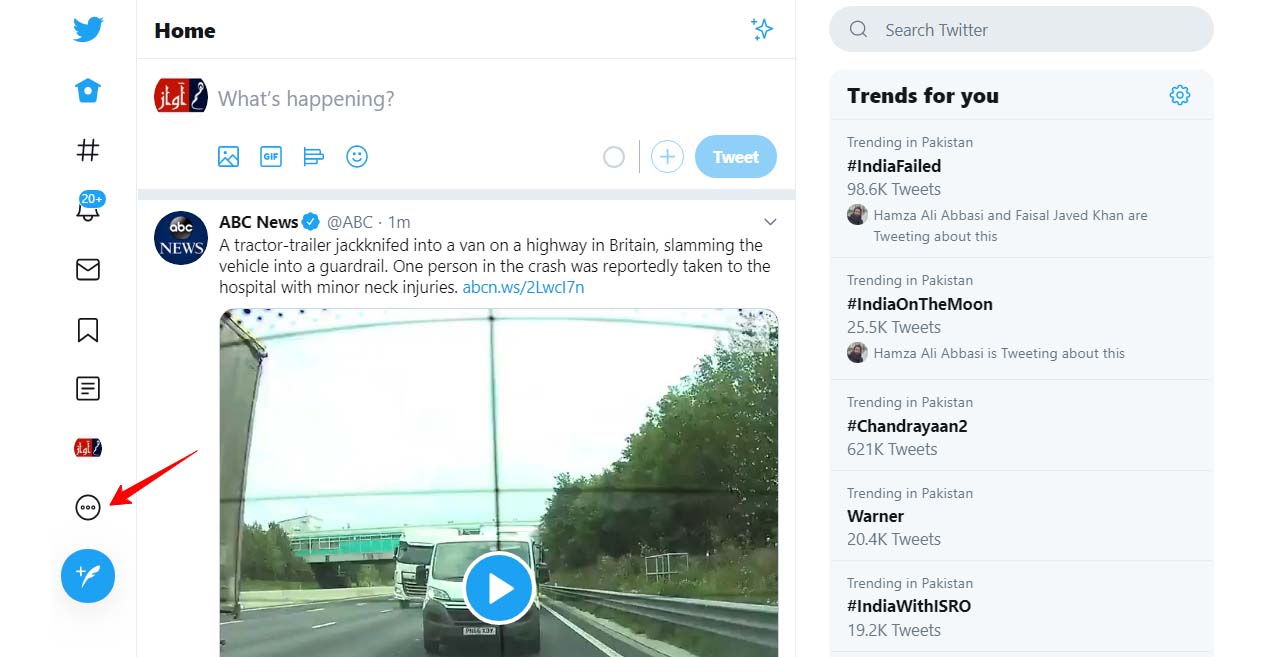

Then click Apps & Session in the right column under Data and Permissions.
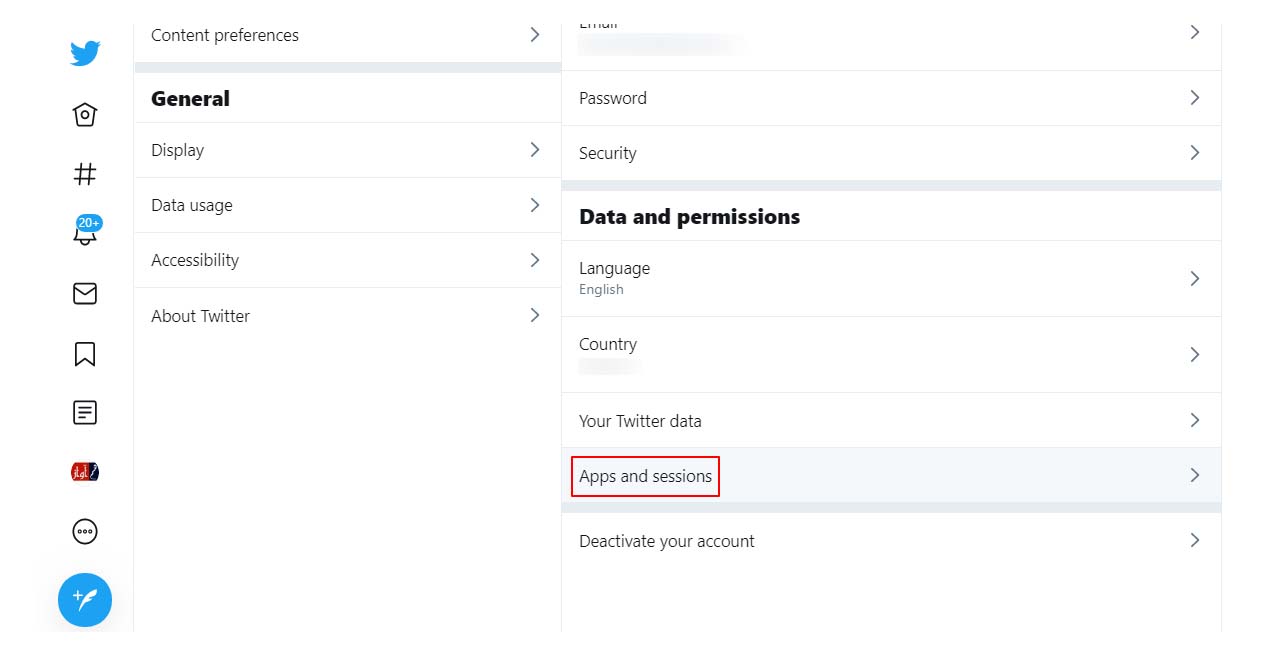
then open an app seems suspicious or utterly useless click the Revoke access to disconnect it from your Twitter account.
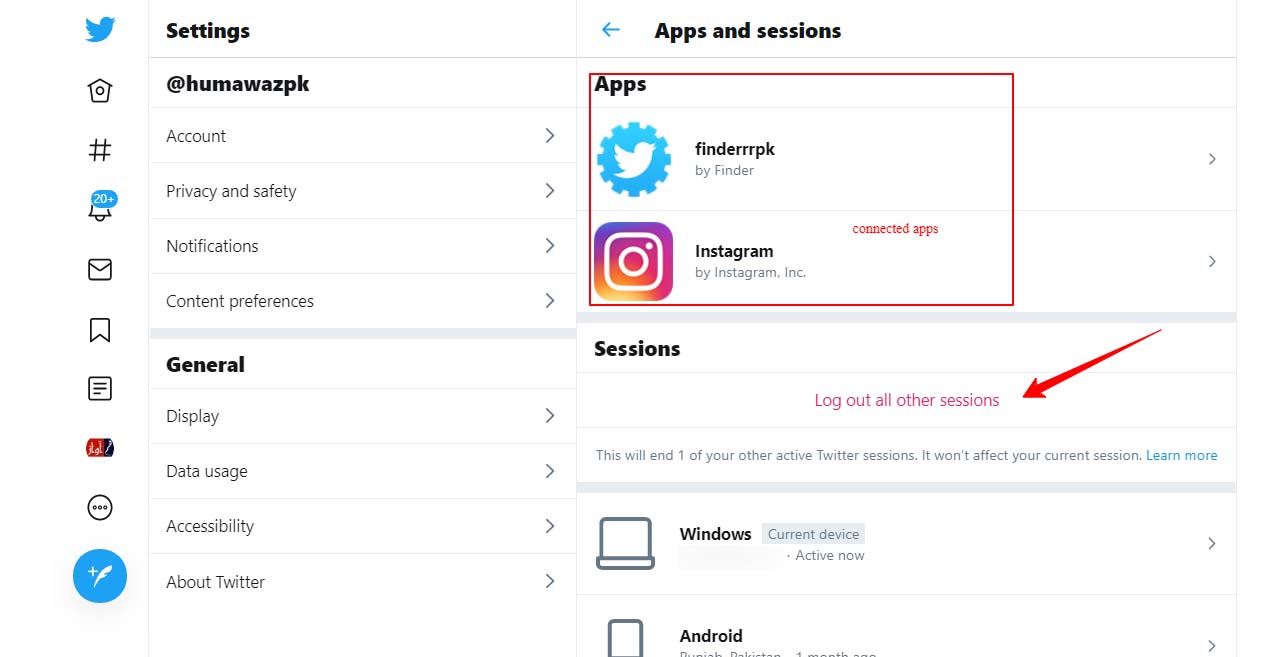
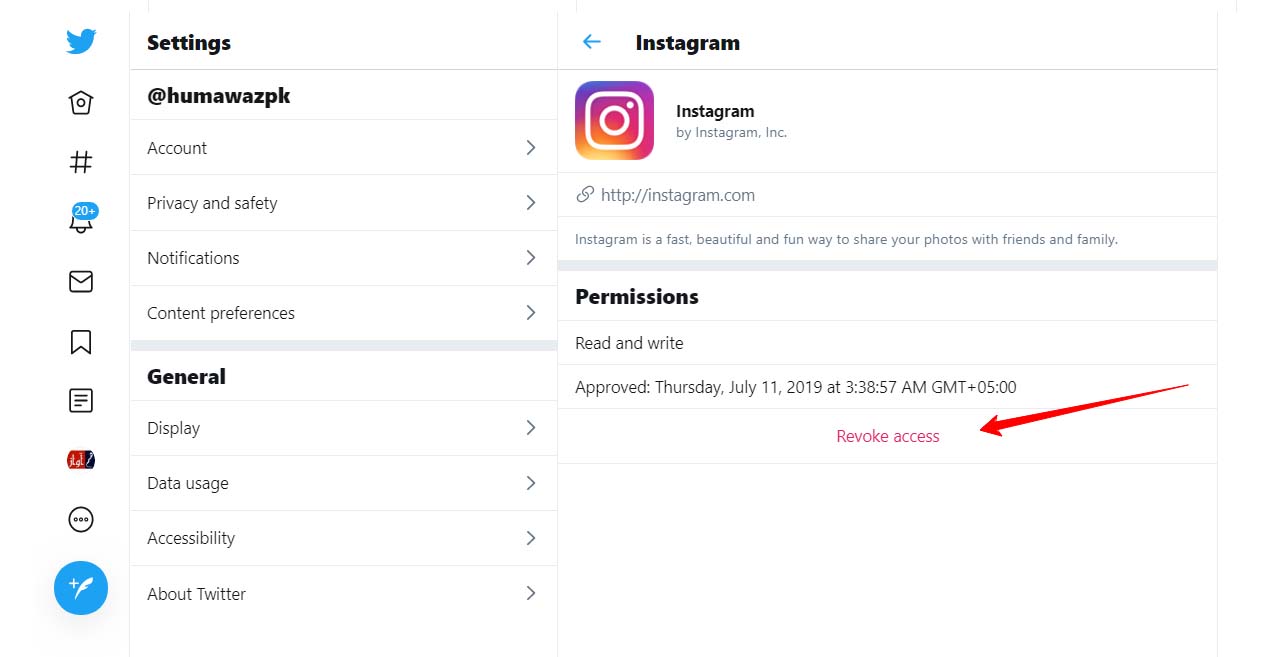
Using the mobile Twitter application
Tap your twitter account icon, then tap Settings and Privacy in the menu. Then tap Account, then tap Apps & Sessions.
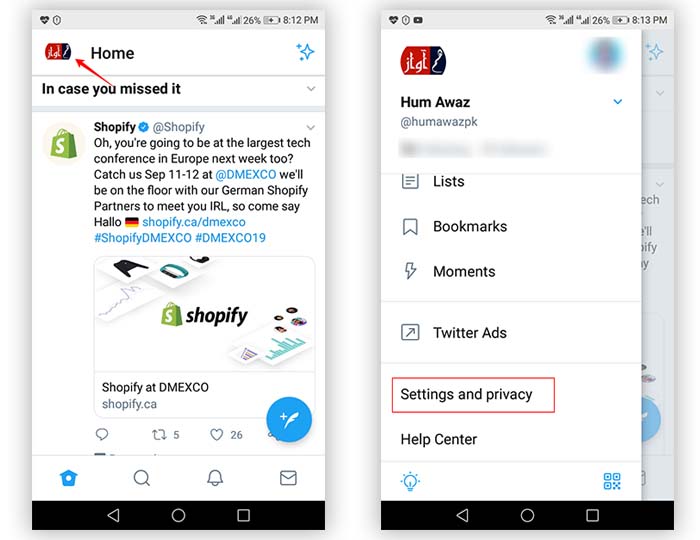
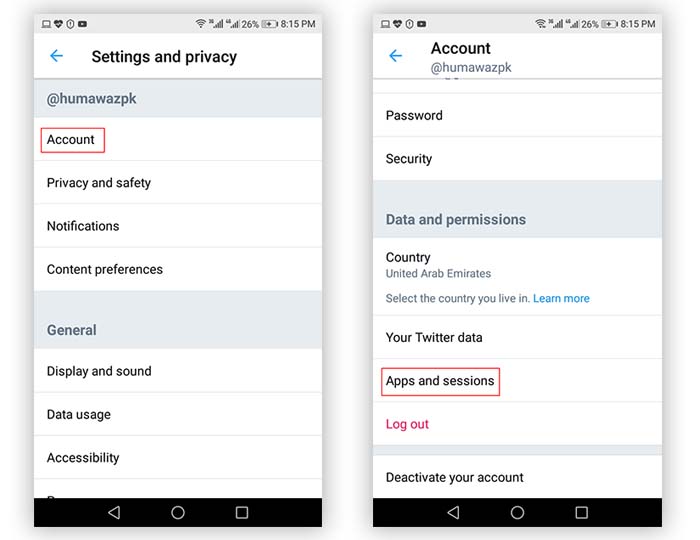 The list of applications that use your Twitter account will appear on the screen.
The list of applications that use your Twitter account will appear on the screen.
To delete access to Twitter, tap the application you think is irrelevant, and then tap Revoke access.
You are done.